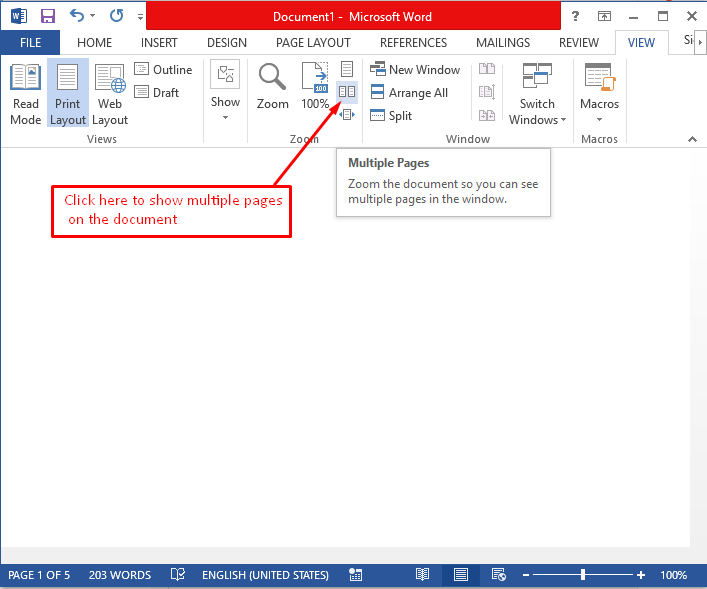Figure: View Ribbon
8. View Ribbon:
8.1. Views:
8.1.1. Read Mode:
Figure: How to set the Read Mode of the document
Figure: Read Mode
8.1.2. Print Layout:
Figure: To know how your document looks after printing
8.1.3. Web Layout:
Figure: Web Layout View
Figure: Web Layout format
8.1.4. Outline:
Figure: Outline View
Figure: Outline view of the document
8.1.5. Draft:
Figure: Draft view
Figure: Draft view of the document
8.2. Show:
8.2.1. Ruler View:
Figure: How to show rulers to the document
Figure: Showing rulers in the document
8.2.2. Gridlines view:
Figure: How to show gridlines in the document
Figure: Gridlines view
8.2.3. Navigation Pane:
Figure: How to show navigation pane in the document
Figure: Showing navigation pane in the document
8.3. Zoom:
Figure: Zoom tool
Figure: Zooming options
Figure: Zoom in for one page
Figure: One page zoom
Figure: How to present multiple pages at a time
Figure: Showing multiple pages at a time
8.4. Windows:
8.4.1. New Window:
Figure: Adding new window with same content
Figure: New window added with same content
8.4.2. Arrange All:
Figure: Arranging all windows together to view
Figure: Arranging all windows together
8.4.3. Split:
Figure: How to split the window into two sections
Figure: After Splitting the window into two sections it is easy to edit
8.4.4. Switch Windows:
If we are working with two or more windows then we can switch to the window whatever we needed.
8.5. Macros:
Figure: How to create or view macros
Figure: Create new macro
Figure: Record macro
Figure: Macro button
Figure: Customising Macro
Figure: Recording macro
Figure: Stop recording macro
Figure: Click on View Macros
Figure: Run Macro
Figure: Running Macro