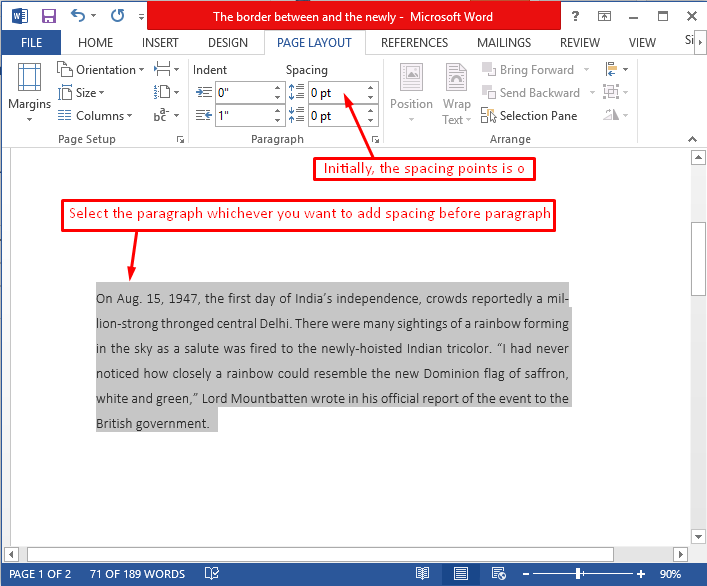Figure: Page Layout Ribbon
4. Page Layout Ribbon:
4.1. Page Setup Tool Bar:
4.1.1. Margins:
Figure: How to adjust page margins for the document
Figure: Built-in Margins available to apply
Figure: Before applying margins to a page
Figure: After applying Built-in Margin - "Narrow"
4.1.2. Orientation:
4.1.3. Size:
Figure: How to Adjust Page Size
Figure: Various Kinds of Pages Listed
4.1.4. Columns:
Figure: How to add or remove multiple columns
Figure: Adding two columns..
Figure: Splitted into two columns...
Figure: How to add more columns
Splitting columns into three
Figure: Splitted into 3 columns...
4.1.5. Insert Page and Section Breaks:
Figure: Insert new page or section break
Figure: Different types of page break options
Figure: Page break option
Figure: After New Page insertion
4.1.6. Line Numbers:
Figure: How to add line numbers
Figure: Adding line numbers in various forms
Figure: After adding line numbers to the document
4.1.7. Hyphenation:
Figure: How to change hyphenation in document
Figure: Change Hyphenation for million
Figure: Applying Automatic Hyphenation to the document
4.2. Paragraph:
4.2.1. Left Indent Adjustments:
Figure: Left indent adjustment for a paragraph
Figure: Left indent for a paragraph point by point
4.2.2. Right Indent Adjustments:
Figure: Right Indent Adjustments for a paragraph
4.2.3. Spacing before a paragraph:
Figure: How to add spacing before a paragraph
The change will be as follows - spacing before a paragraph
Figure: Before adding spaces to the paragraph
Figure: After applying spacing to the paragraph
4.2.4. Spacing after paragraph:
Figure: Spacing after a paragraph
4.3. Arrange:
4.3.1. Selection Pane:
Figure: Selection Pane of objects
Figure: Selection Pane showing objects list